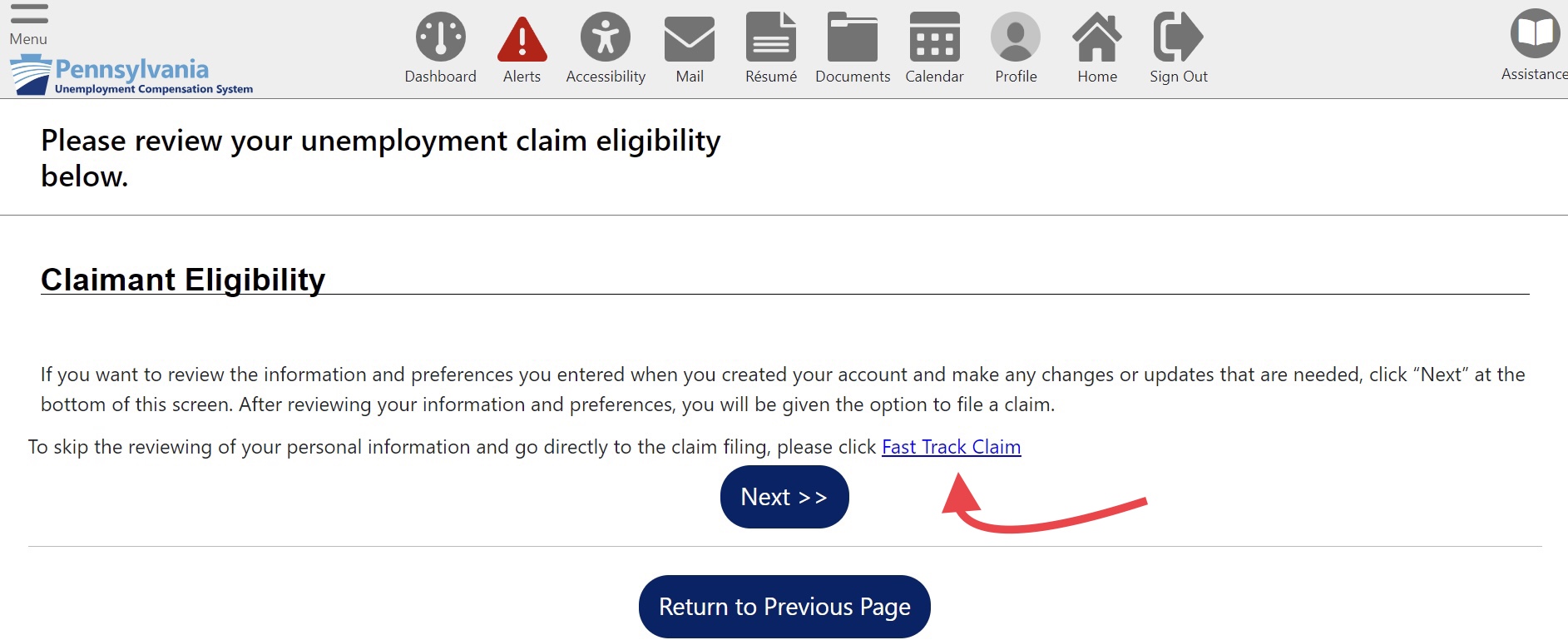General FAQ
A more modern, web-based system with more self-service options that let you take action on your claim directly from the online portal. On your portal, you will be able to see the documents for your claim (for example: Notices of Determination).
The new online system launched on June 8, 2021. Telephone filing returned on June 10, 2021.
What Has Changed?
The new system will require you to log in using a username and password. If you do not already have a username and password that you use to login to the UC portal, you will set one up when you apply for benefits.
If you have a username and password, but you get an error message when you try to log in, you will need to reset your password.
Importantly, if you have any issues logging into the new site, you can still file through the automated telephone system using your SSN and PIN (Toll-free English 888-255-4728, Español 877-888-8104).
Find out more information about logging in to your UC portal.
If you do not see your current active claim on the claim summary page, you can find it on the claim drop down menu at the top left side of the claim summary page.
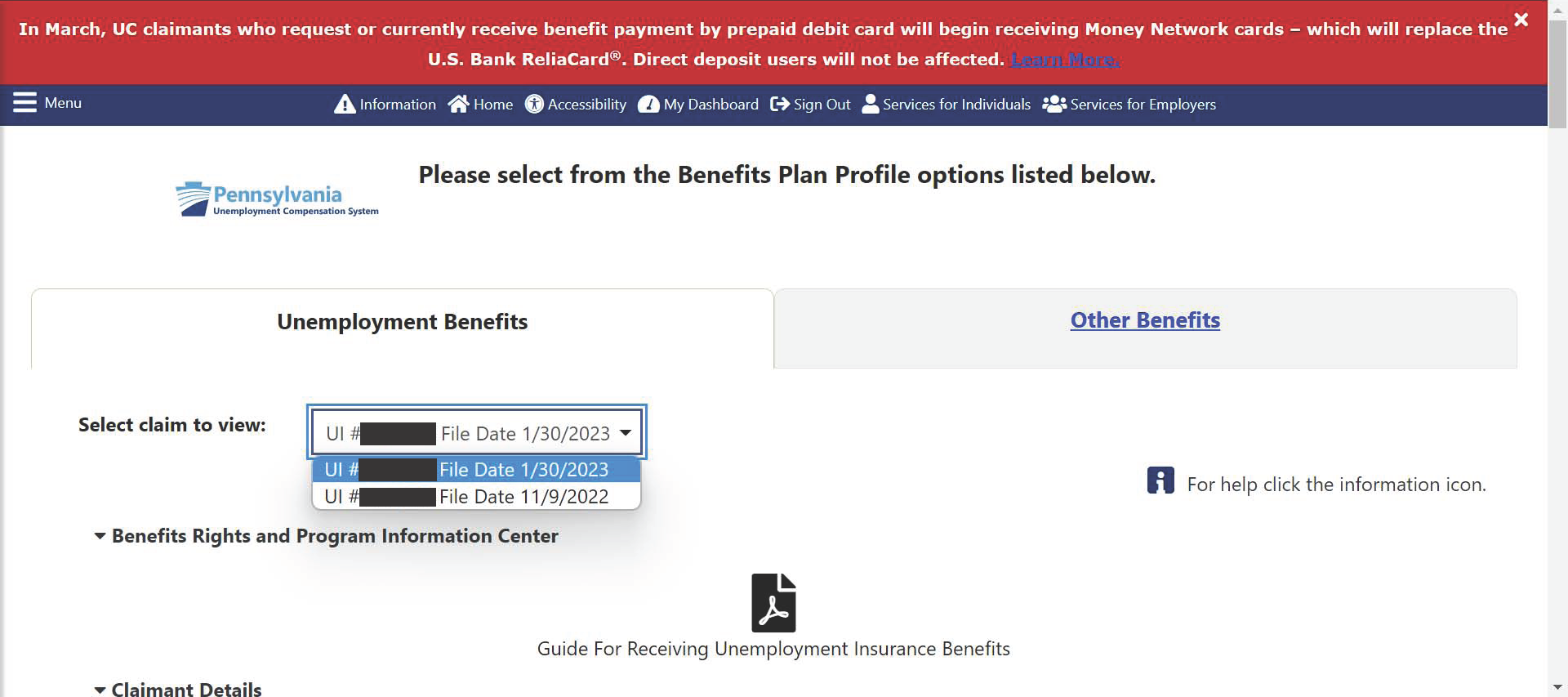
For some claimants, the system is incorrectly defaulting to show an older unemployment claim or an ineligible claim.
Unlike the old UC system, the new UC system may prompt you to file a new UC application. It will do this if it sees that you have enough wages in the base year to qualify for a new claim. If you are prompted to file a new application, you must do so. This is different than how BYE was handled in the old UC system.
However, if you have not worked and earned 6x your current weekly benefit rate, you will not be eligible for a new claim even if the system assigns you a new rate.
After a certain period of time, the Department cannot automatically take your current benefits to repay an overpayment (this is called a “statute of collections”). If the new system has information about an old overpayment like this, it will ask you to voluntarily pay it back using some of your weekly benefits.
You do not have to pay anything. If you do not have the financial means at this time to pay down the old overpayment, you can select an amount of “0.”
The UC system now requires that you verify your identity at the start of filing your initial application.
Unfortunately, at this time, you must complete your identity verification using ID.me before you can submit your initial application.
In the old UC system, you could appeal multiple determinations by submitting just one appeal.
In the new UC system, you must submit an appeal for each individual determination. So, if you have 4 determinations you would like to appeal, you will have to submit 4 separate appeals.
If you are using Safari as your browser, make sure you change the settings to allow for pop-ups. Here’s how you can do this:
1. Go to the Settings app.
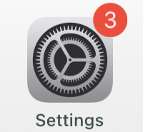
2. Scroll down to the Safari tab.
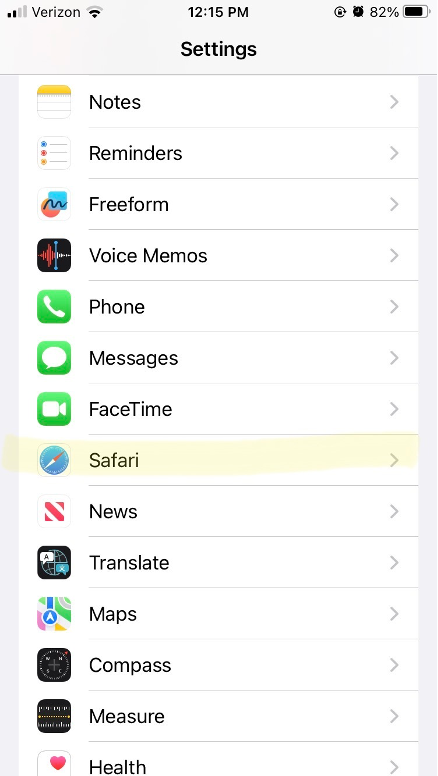
3. Turn the “Block Pop-ups” setting off. The button should be gray instead of green.
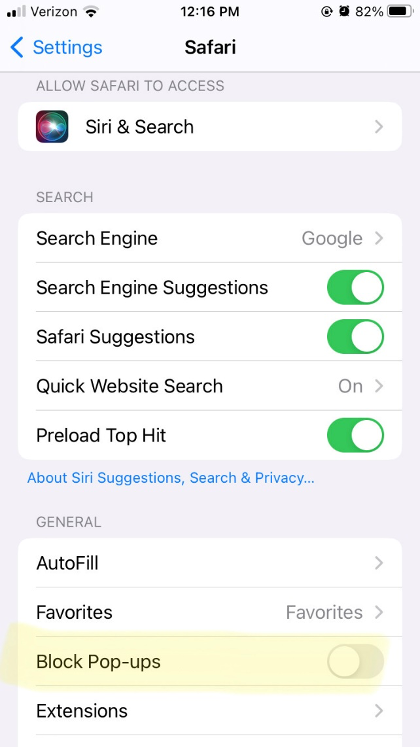
4. When you try to download an attachment from a message in your Message Center, a message that says, “This site is attempting to open a pop-up window.” Press “Allow.”
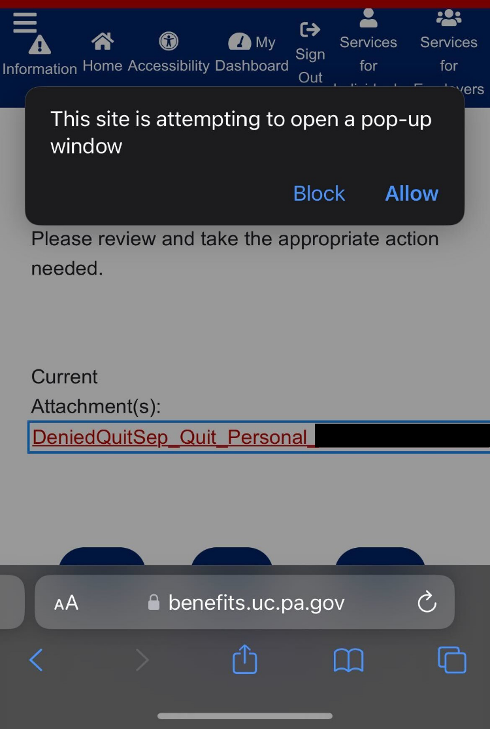
There is a new feature available in your online UC account. Once you have completed your initial application and have submitted it, a copy will be sent to your message center. It will look like this:
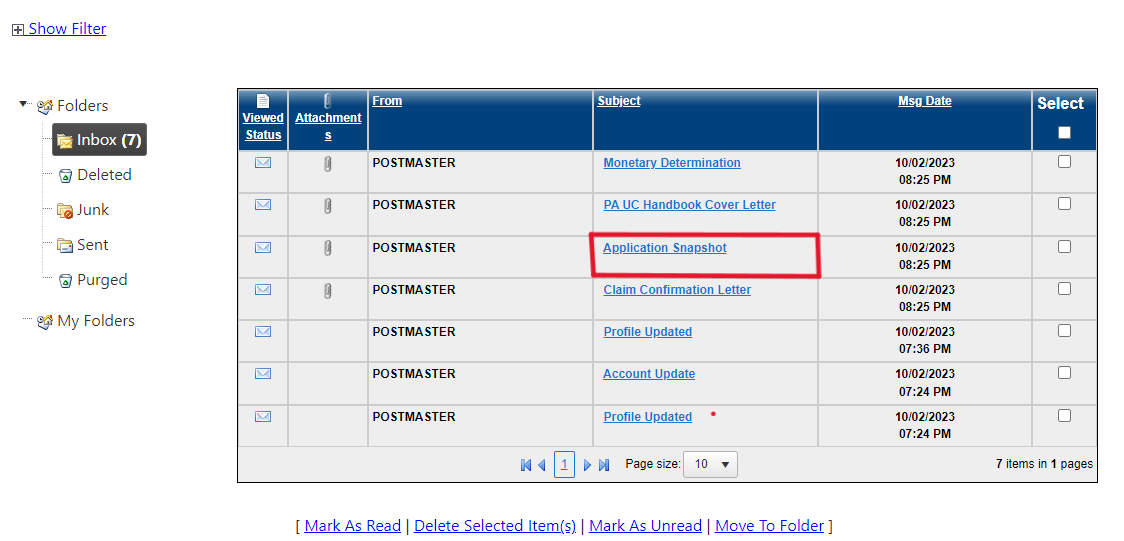
When you select “Application Snapshot” the following webpage will pop up. Click the link next to “Attachment(s)” to view/download the PDF of your initial application.
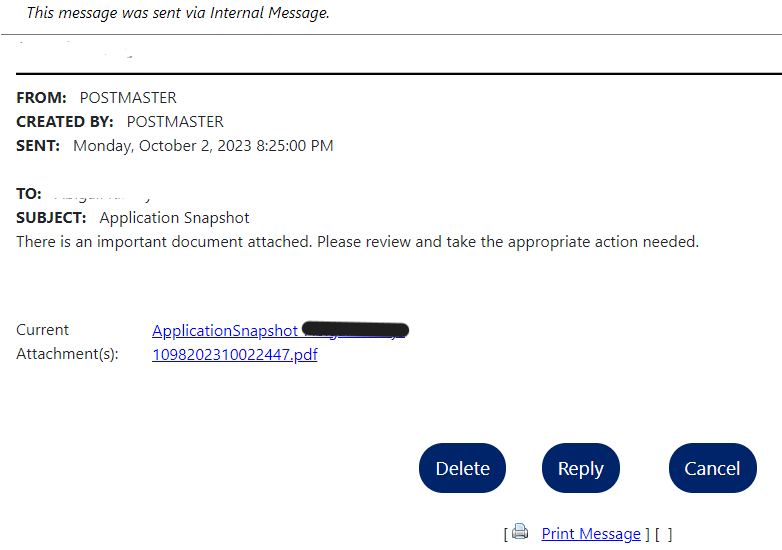
In your online UC account, there is now a “Fast Track” reopening process to make the entire reopening process much faster and easier. The “Fast Track” reopening process populates your previous responses from your initial application and gets rid of some questions altogether.
Here is how you can get to the fast-track reopen process:
1. On the dashboard, select “Weekly Claim Certification” under the “Unemployment Services” tab.
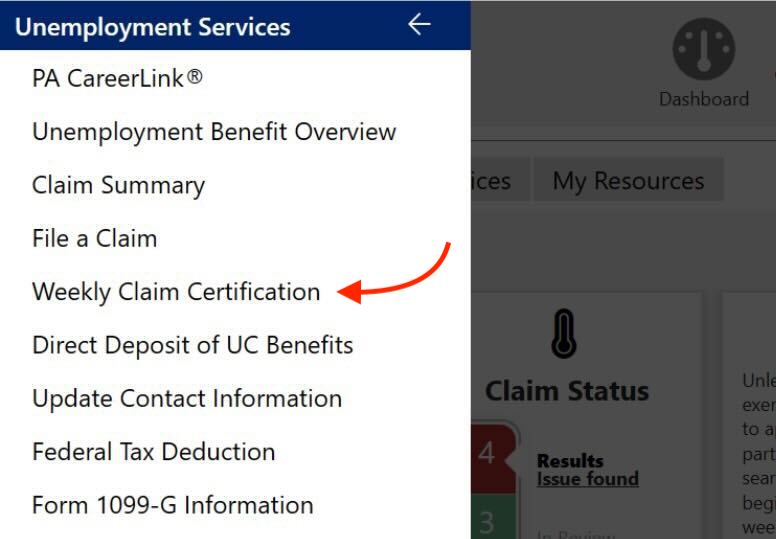
2. If your claim has gone inactive, try to file a weekly certification like normal. When prompted, select “reopen your existing application”.
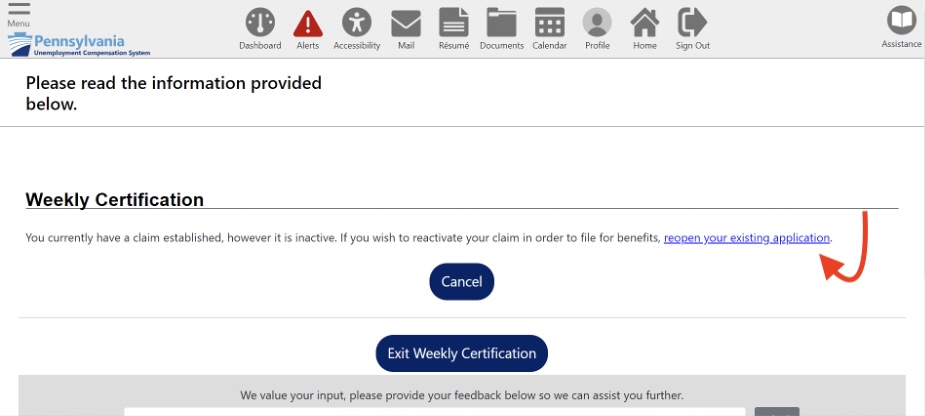
3. On the next page, select “fast-track reopening”. From there, simply follow the prompts to complete the reopening process.